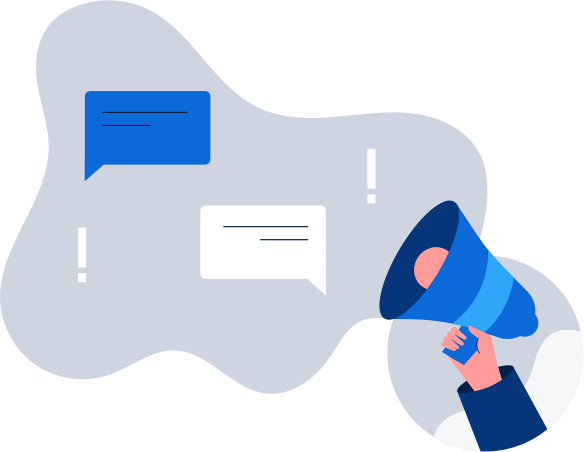How to get a Finnish IP address
The easiest way to improve your digital privacy is to switch your IP address using a VPN. We’ll …
Mobile malware is on the rise in 2015. Read these essential tips to learn how to keep your Android device safe the next time you decide to download.
Pay close attention when you’re downloading a popular app — you could end up with an artful fake designed to deliver malware. Clone apps tend to pop up in greater frequency when their popular namesakes are pulled from the app market.
The classic example of this happening is when the creator of the popular app “Flappy Bird” pulled his money-making machine in 2014 at the peak of its popularity.
Security firms Sophos and Trend Micro estimated that close to 80 percent of “Flappy Bird” imitators that rushed to fill the real game’s void were, in fact, delivery systems for malware. Once on your phone, the rogue app can download other fishing programs designed to steal your personal information and send messages to your contacts to continue its spread.
Getting your apps from the Google Play store is only the first step in making sure you don’t download a virus-riddled app. You also need to make sure the designer or publisher offering the program is legitimate. Don’t count on the app store itself to remove all malicious offerings instantly. Identifying these apps takes time, and, in some cases, fake apps can garner hundreds of thousands of downloads before Google can take action.
Only download from trusted sources and names you recognize. When in doubt, read the app’s reviews and the promises the program makes. If the description makes the app sound as though it can do the impossible, don’t hit the install button. If you notice a slew of one-star reviews warning you to stay away from the app, heed their advice.
You have an Android phone, which comes standard with Google’s own Verify Apps, if your device runs software version 2.2 or higher. The program automatically scans programs for malicious code before they’re installed from the Google Play store or third-party sites.
The software also checks apps installed on your phone to make sure they’re not behaving in a suspicious way, like trying to reach your personal information. For users with Android operating systems older than version 4.2, the Verify Apps function is on by default. If you’re using a newer version, you’ll need to look in your device’s security settings and make sure the feature is working.
To activate Verify Apps, the steps you need to take can vary depending on your specific Android software version. In most cases, you’ll need to touch “Security” to use Verify Apps features and turn on either “Unknown Sources” or “Scan Device for Security Threats.” For a more detailed description, visit the Verify Apps section of Google Android Support.
Change is hard if you’re an Android user who has all their apps and settings organized with military precision. Your smartphone or tablet is a well-ordered world of efficiency, everything in its place, until that “update” notification blips on your digital horizon.
When your device or installed apps tell you it’s time to update them, don’t delay the inevitable. Putting off the update because you don’t want smartphone or tablet downtime will only create ever-widening gaps in your security settings that mistakenly downloaded malware can exploit.
You might also miss a crucial patch in an app’s security settings that close such loopholes that could save you from having to wipe all your data or worse — buy a new phone.
If you’re constantly on the go and can’t function without your Android device, save your updates for the night’s end. Set your apps and impending operating system updates loose as the last task before you turn out the lights. That way, you’ll have your device up and running again by the time your alarm starts buzzing the following morning.
Fine print is tedious by description, but its details can save your phone or tablet from a costly malware infection. Before you download any app, check out what permissions the program will ask for upon activation.
These permissions — push notifications, access to your contacts, GPS location — are effectively open doors in your phone’s security settings that allow the app to use information and other programs on your device. If you notice irregular permissions in the app’s “Additional Information” of its Google Play store description, don’t download it.
Example: a poker game app wants to use your other installed apps, read your phone status, view network connections, and use your phone contacts. That’s fishy behavior.
That’s right, all the names you trust to guard your desktop against viruses and malware can also keep your smartphone and tablet safe. Many of these apps are free to download and offer varying features for small monthly fees that include web browser protection, device location, and remote access to wipe data.
AV Test tracks and rates dozens of antivirus programs for Android devices, gauging their overall usability, protection levels, and added features. Check out their reviews to compare programs and decide which one makes the most sense for your device depending on your usage needs.
Thieves can’t steal bread from an empty cupboard. If you want to make sure malware can’t access your financial and other personal information, do not store it on your devices. That means don’t keep your account info in your mobile banking app.
Don’t use a virtual wallet that keeps your data stored for later use. Avoid even those pizza delivery apps that allow you to save a credit card for faster ordering. Any of those apps could be a treasure trove of information for malware programmed to scrape payment information.
Keeping your Android devices secure is about making smart decisions and noticing the warning signs of fake apps. Do one minute of homework before you download, and you could save yourself from an evening spent with Android One Help.