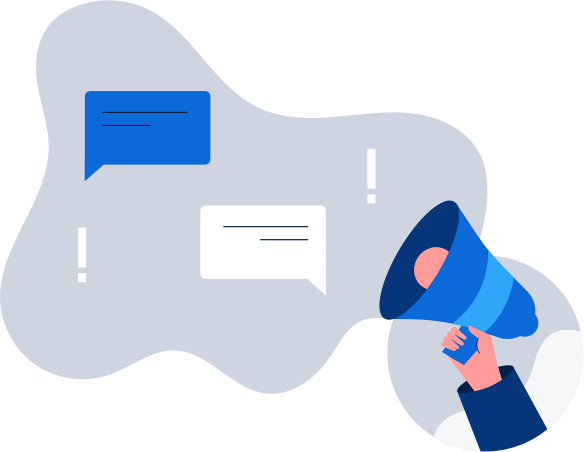How to get a Finnish IP address
The easiest way to improve your digital privacy is to switch your IP address using a VPN. We’ll …

 So you have your home computer, laptop, tablet, and maybe another computing device. And now, you want to set up and develop a home network so that you can share documents, pictures, and videos from one to the other. Perhaps you have a full house and it’s easier to connect all of your family’s devices to one wireless network.
So you have your home computer, laptop, tablet, and maybe another computing device. And now, you want to set up and develop a home network so that you can share documents, pictures, and videos from one to the other. Perhaps you have a full house and it’s easier to connect all of your family’s devices to one wireless network.
This is essentially the foundation of a home network.
A home network, or more accurately a home area network (HAN), is a local area network (commonly referred to as a LAN) that is intended for private residential use. A home area network usually includes only a few devices and accessories that can include those devices, as well as printers. The key thing to consider before setting one up is that all of the devices connected will share the same ISP (Internet Service Provider).
When you share an ISP with other users and devices, you might notice your Internet connection running slower than usual. This is important because the more devices you have running on the same limited bandwidth, the slower the upload and download times will be when users on the network are accessing it at the same time.
If, for example, your ISP connection speed is about 4Mbps (4 Megabytes per second), and you have four devices connected at the same time—maybe one streaming a video that consumes 2 Mbps, another accessing a large news site using an additional 1 Mbps—then each one will begin to run slower as the devices collectively approach the download speed limits.
The same holds true if one or more users are uploading files to send over email. The more people that use your home network at the same time, the slower your Internet connection speeds will appear to be. In order to avoid this mistake and improve your experience, limit the number of devices or users at any given time.
It’s amazing how many people turn off their wireless router’s firewall or disable the operating system’s security protocols. There’s a reason it’s so tempting to turn these firewalls off: trying to configure all the devices you want to connect to your home network can become a bit problematic—if not a downright nightmare. It can seem easier, at the time, to disable the firewalls rather than spend a few hours, days or weeks trying to figure them all out.
But there’s a reason why those firewalls are in place: they are designed to keep your personal information—all those files, web searches, and everything else you do online—private and out of the reach of people who might like to have access to it. By disabling your firewalls, you remove important and valuable barricades against potential intrusions like information and identity theft from your computing devices.
The minute you begin doling out administrative access to other users of your home network, you open the door to potential harm to the entire system. This doesn’t mean that your son, daughter, or mother-in-law is going to try to sabotage your network, but one minor administrative adjustment can throw the entire system into disarray if you don’t know what you’re looking for.
Keep the number of administrators for your home network to a minimum—preferably, one: you. As long as you know what you’re doing, or can rely on someone to help you find your way, there’s no reason to have more than one administrator on your network.
When setting up a home network, it’s imperative that all other computers and devices are able to detect one another. There are security steps you can take to ensure that no one gains access to personal information on your devices or on others, but these devices still need to be able to detect one another in order for the home network to work.
If you don’t set a passkey to gain access to your network, or if you disable it because it seems to be easier than configuring all of the devices onto the network together, then you essentially invite anyone who is within range of your wireless router to join your network, use your ISP address, and potentially get into any and all of the devices on the open network. This can open you up to significant security risks.
Keep your network private and closed by requiring a password to get onto the network.
Too often, people don’t quite understand how viruses are downloaded onto their computers. This is why so many viruses move from one computer to another. If someone on your network unwittingly downloads a virus, it has the potential to infect other devices on an open home network.
Using firewalls—not just for the wireless router, but also on each computer—can help prevent any viruses from moving between the devices on your network.
When you go online, many websites download tracking cookies to determine what other sites you visit. This allows them to maximize their advertising and marketing abilities. Others on your home network may also be able to find out what sites you visit.
If you want to protect your home network and keep other users on the network from gaining access to sensitive information (such as the websites you visit), it’s a good idea to use a Virtual Private Network (VPN) to access the Internet.
A Virtual Private Network keeps all of your online activities private. Other website won’t have access to that information, nor will any users on your home network.
As long as you avoid these common mistakes people make when building a home network, you will not only keep all of the users and devices on that network safe, but you’ll also protect yourself from exposure to theft, hacking, and other activities that are more common on “open” networks.